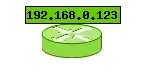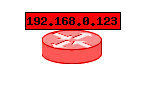Le plugin weathermap pour LibreNMS est trés utile pour creer des maps.
Voici un petit tuto pour faire en sorte que l'icone d'un node change en fonction de l'etat d'un équipement.
nous utiliserons les datasources de Weathermap et l'API de LibreNMS.
⚠️ Weathermap est abandonné au profit de custom map intégré à Librenms ⚠️
Etape 1 : Creation d'un nouveau fichier de datasource
Dans /Weathermap/lib/datasources creez le fichier WeatherMapDataSource_libreAPI.php et inscrivez ceci :
<?php
// Pluggable datasource for PHP Weathermap 0.9
// - Query Librenms API for device status
//
// must have jq & curl installed
// in .conf do
//
// SCALE updown 0 0 255 0 0
// SCALE updown 0.5 1 255 255 255
//
// under a node do
// USESCALE updown out
// TARGET libreAPI:hostname
class WeatherMapDataSource_libreAPI extends WeatherMapDataSource {
private $curl_cmd;
function Init(&$map)
{
$this->curl_cmd = "/usr/bin/curl";
return(TRUE);
}
function Recognise($targetstring)
{
if(preg_match("/^libreAPI:(S+)$/",$targetstring,$matches))
{
return TRUE;
}
else
{
return FALSE;
}
}
function ReadData($targetstring, &$map, &$item)
{
//created and set via http://librenms/api-access
$weatherapikey = "fc0b71a108c999bf2f4a889f053b24bb";
$librenmsurl = "http://librenms";
//set the above to match your env
$data[IN] = NULL;
$data[OUT] = NULL;
if(preg_match("/^libreAPI:(S+)$/",$targetstring,$matches))
{
$target = $matches[1];
if(is_executable($this->curl_cmd))
{
$command = $this->curl_cmd." -s -H X-Auth-Token:$weatherapikey $librenmsurl/api/v0/devices/$target | jq '.devices[].status'";
wm_debug("Running $commandn");
$pipe=popen($command, "r");
echo "'$pipe'; " . gettype($pipe) . "n";
$data[OUT] = fread($pipe, 2096);
echo $pipe;
pclose($pipe);
//convert the true / flase into int for scale
$data[OUT] = (int) filter_var($data[OUT], FILTER_VALIDATE_BOOLEAN);
}
}
wm_debug ("ReadData: Returning = ".($data[OUT]===NULL?'NULL':$data[OUT])."n");
return( array($data[IN], $data[OUT]) );
}
}
// vim:ts=4:sw=4:
Dans ce fichier vous aurez à renseigner correctement les lignes :
$weatherapikey = "fc0b71a108c999bf2f4a889f053b24bb";
$librenmsurl = "http://librenms";
Il y a 2 methodes.
Methode 1 :
Dans le fichier de conf de la map ajoutez
SCALE updown 1 1 102 204 0 router_up.gif
SCALE updown 0 0 255 0 0 router_down.gif
Si l'etat de l'equipement est à "0" l'image routeur_down.gif sera utilisé
Si l'etat de l'équipement est à "1" l'image router_up.gif sera utilisé
Dans la configuration du node:
ICON images/{node:this:inscaletag}
TARGET libreAPI:192.168.0.123
USESCALE updown out percent
USEICONSCALE updown out
Methode 2 :
Dans le fichier de conf de la map :
SCALE updown 1 1 102 204 0 up
SCALE updown 0 0 255 0 0 down
Ici je ne renseigne pas directement l'image à utiliser mais seulement les notions de "up" et "down"
Dans la configuration du node :
ICON images/router_{node:this:inscaletag}.gif
TARGET libreAPI:192.168.0.123
USESCALE updown out percent
USEICONSCALE updown out
L'approche est un peu differente, à vous de voir ce qui vous va le mieux.